So you started your lawn care business – and shit hit the fan quicker than you thought it would. All you wanted was to enjoy the great outdoors and listen to the purr of a Toro engine all day. Instead, you’re stuck at home figuring out how to conquer the administrative tasks you never really wanted to deal with anyway. With Lawn Buddy’s Job Scheduling feature, your day is organized for you and your crews.
**Note: If you haven’t already add your customers or let us do it for you. Once your customers are added, the rest is easy.
WEB INSTRUCTIONS
- Log in to your Lawn Buddy account on web, click “Jobs” located at the left of your dashboard. Then select “List View.”
- You have the option of viewing jobs in a List View, Map View, or Calendar View. If you have crews, you can also view jobs by Crew Assignment.
- Click the + icon located next to “Jobs” at the top of the screen to add a new job.
- After clicking the + icon, you should be directed to the “Create a New Job” Page. Here you can enter details such as:
- Job Details
- Customer Name
- Address of Job (If the customer has multiple)
- Job Description/Job Type
- Price of Job
- Desired Job duration (Pro/Exclusive plans only)
- Date of Service
- Frequency: One-time or Recurring
- Start/End Dates
- Internal Notes
- Crew Assignments (Pro/Exclusive plans only)
- Crew Name
- Arrival Time
- Job Details
- When you’ve filled out the required information, click save – and you’re done!
Once submitted, you’ll be able to see your newly added job in your list view. Within your list view, you can also see jobs by category. These include open jobs, completed jobs, and canceled jobs.
APP INSTRUCTIONS
- Log in to your Lawn Buddy app and click “Jobs” located at the bottom of your screen.
- You have the option of viewing jobs in a List View, Map View, or Calendar View. If you have crews, you can also view jobs by Crew Assignment.
- Click the + icon located at the top right of the “Available Jobs” screen.
- After clicking the + icon, you will be directed to the “Select a Customer” screen. Here, you can select the customer for whom you’d like to create a job.
- You should be directed to the “New Job” screen. Here you can enter details such as:
- Job Details
- Customer Name
- Address of Job (If the customer has multiple)
- Job Description/Job Type
- Price of Job
- Desired Job duration (Pro/Exclusive plans only)
- Date of Service
- Frequency: One-time or Recurring
- Start/End Dates
- Internal Notes
- Crew Assignments (Pro/Exclusive plans only)
- Crew Name
- Arrival Time
- Job Details
- When you’ve filled out the required information, click save – and you’re done!
Once submitted, you will be able to see your newly added job in your list view.
Scheduling Jobs with Lawn Buddy is quick and easy. Take a step away from the admin work, and free yourself up for your big business plans.
Want a personalized walkthrough with a real person? Schedule yours here or give us a call at (316) 247-2184.
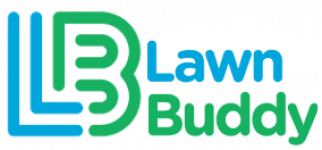

Leave a Reply