As your business grows and expands and you begin to hire new crews and office staff – communication becomes difficult. Keeping track of who’s assigned to what job, at what time, and what services are provided become chaotic, and accepted jobs are lost as schedules become muddled and unorganized. This is why you need a system that helps you manage your employees.
Lawn Buddy helps you manage your crews by allowing you to:
- Schedule jobs and assign them to specific crews
- Track time and employee hours
- Create job shifts
- Track crews in real time
- Optimize crew job routes
You even get your own Crew App that crews can log into to see their job schedule, view necessary job details, and even attach photos and notes that can be used for communication or marketing purposes. The Crew App will not show any business financials or sensitive information.
Here is how you can invite crew members from the web or app platform.
WEB INSTRUCTIONS
Adding Crew Members
- Log in to your Lawn Buddy account on web, click “Crew List” located at the left of your dashboard.
- This will take you to the page titled “Crew Management – Crew List.”
- Click the + icon located next to “Employees” at the top of the screen to add a new crew member.
- After clicking the + icon, you should be directed to the “New Employee” tab. Here you can enter details such as:
- Employee Name & ID
- Role
- Crew Assignment
- Personal information
- Option: Locational Tracking
- Employee Job Status/Type/Wages
- When you’ve filled out the required information, click “save.”
- After saving your customer, click “Send Invitation” next to their name. When the invitation is sent, your crews can accept the invite.
- This invite allows your Crews to access their “Crew App” and view upcoming job details.
Create Crews
- You also have the option to create new crews. From your “Crew Management – Crew List” page, select “Crews” at the top right-hand corner.
- Simply name your crew and choose a color, so you can quickly view which crew is assigned to which job from your job calendar or job list.
Now you’ve completed all of the necessary steps to invite crew members and assign crew members to crew groups! From here, you can then invite them to new or existing jobs.
APP INSTRUCTIONS
Adding Crew Members
- Log in to the Lawn Buddy app. Select “More” underneath the 3 dots at the bottom right of the screen.
- Select the “Employees” tab.
- Select “Add a new employee.” Enter your employee’s Name, Email, and Phone number.
- Click “save” when you are done and an invitation to your custom app will be sent automatically.
When your employee accepts this invitation – they will then have access to your Crew App and have the ability to view upcoming job details.
Create Crews
- Log in to the Lawn Buddy app. Select “More” underneath the 3 dots at the bottom right of the screen.
- Select the “Crews” tab.
- Select “Add Crew” to create a new crew group.
- You will then be directed to the “New Crew” page where you can enter the name and assign a color to your new crew group.
- Visit the “Employees” tab to assign specific members to your new crew group.
Now you’ve completed all of the necessary steps to invite crew members and assign crew members to crew groups! From here, you can then invite them to new or existing jobs.
Get your customers, crews and office organized. Add your crews to your account today.
| Add My Crews |
If you would like a personalized walkthrough or a walk through for your team, give us a call at (316) 247-2184, or schedule an appointment.
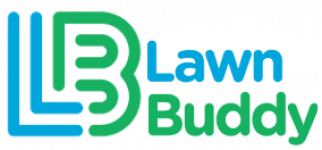

Leave a Reply