There are many businesses out there that start their business by using tools like Excel, Outlook, or even Quickbooks to keep track of customers. However, as your business grows these platforms make keeping customer information organized tricky and time-consuming. That’s where CRM (customer relationship management) software comes into play.
Lawn Buddy is software that provides you with free CRM tools that make organizing and storing customer information fast, affordable, and easy.
Here’s how you can add customers to your Lawn Buddy account:
WEB INSTRUCTIONS
- Log in to your Lawn Buddy account on the web, and click “Customers” located at the left of your dashboard. Then select “List View.”
- Click the + icon located next to “Customers” at the top of the screen to add a new customer.
- After clicking the + icon, you should be directed to the “Create a New Customer” Page. Here you can enter details such as:
- Customer type: Individual or Business
- Personal Details: Name, Email, Phone, Address
- Invoicing Preferences: Job-to-Job, 1st of the Month, 15th of the Month, or Never (For manual invoicing)
- Here, you can invite customers to the Lawn Buddy Customer App: “Invite to Mobile App”
- With the Homeowner App, your customers can request your services at any time!
- When you’ve filled out the required information, click save – and you’re done!
Once submitted, you will be directed to the “Customer Detail” page, where you can view the entirety of your customer’s profile. This includes personal details, total properties, open jobs, invoices, estimates, unread messages, customer notes, and more.
APP INSTRUCTIONS
- Log in to the Lawn Buddy app and click “Customers” located at the bottom of the screen.
- Click the + icon located at the top right of the “Customers” screen.
- After clicking the + icon, you should be directed to the “New Customer” screen. Here you can enter details such as:
- Customer type: Individual or Business
- Personal Details: Name, Email, Phone, Address
- Invoicing Preferences: Job-to-Job, 1st of the Month, 15th of the Month, or Never (For manual invoicing)
- Here, you can invite customers to the Lawn Buddy Customer App: “Invite to Mobile App”
- With the Homeowner App, your customers can request your services at any time!
- When you’ve filled out the required information, click save – and you’re done!
Once submitted, you will be directed to the “Customer Profile” page, where you can view the entirety of your customer’s profile. Similar to the web portal, your app’s “Customer Profile” page includes personal details, total properties, open jobs, invoices, estimates, unread messages, customer notes, and more.
Head to your account now and get your customers uploaded and organized. Or, activate your free CRM tools today when you create your free account.
| Add My Customers | Create My Account |
Have too many customers and need help uploading? We’ll upload it for you! Give us a call at (316) 247-2184 or email us at hello@lawnbuddy.com. To prepare for your meeting, have a digital list of your customers in the following format: Download CSV Template
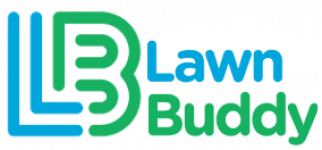

Leave a Reply