Advertising with Google can be daunting. Luckily, Google has made it possible for every entrepreneur to use their Ads platform to grow their business.
Advertising with your Google Business Profile
If you haven’t already, claim your Google Business Page. After you’ve claimed your Google Business Profile, you have the ability to advertise in three key ways.
- Option 1: Update your Google Business profile in what Google calls the “Business Profile Manager” (shown above). This would include the various services you offer, your location, your phone number, and photos of your service.
- Option 2: Your Google Business Profile allows you to promote special offers, events, or business updates, which can be viewed directly after a Google Search for your Business. These updates are known as “Posts” in the Google Profile Manager.
- Option 3: You can use your Business Profile to create Google Ads. We start this process by visiting your Google Profile Manager and then clicking on the “Create Ad” button shown above. After clicking the “Create Ad” button, you may be prompted to create an account. Your login will likely be automatic in the future.
The next steps are seamless, as Google has created the easiest path for new businesses to learn how to create Google Ads. Google will guide you through the final steps by offering explanations and examples for Ad creation. They’ll even offer you a visual of how your ad will look as you create it.
- Enter Your Website URL
- This URL is where every person who clicks on your ad will be redirected to.
- Select Your Advertising Goal
- Do you want more calls?
- Do you want more website leads?
- Do you want people to visit your store location?
- Do you want more engagement on social platforms?
- Write Your Ad
- Write your Headline
- Your headline is a Call-to-Action to your audience.
- What do you want them to do?
- Guide them to the next steps you want them to take.
- Add your Description
- This is the information your customers will see, to give them the context of the ad you are promoting.
- Use this section to highlight what you are offering, and why the offer benefits your potential customer.
- Review Your Phone Number
- Make sure your “Call Button” phone number is correct, so customers can instantly call you to receive additional information or a quote.
- Choose your Keywords
- These are words your customers might google when looking for your services. These could be keywords like
- Lawn care providers near me
- Lawn mower companies near me
- Lawn mower businesses near me
- Leaf removal near me
- Landscaping companies near me
- Landscaping companies in city: “______”
- These are words your customers might google when looking for your services. These could be keywords like
- Write your Headline
- Final Steps:
- Select the location of your Advertisements
- Select the Budget for your Ads
- Review/Verify information
Although these tasks may seem daunting, the effort it takes to learn now, will take a load of work off of yourself in the future. If you’d like to create a Google Ad from the scratch, watch this 3-minute video provided by Google: Click Here
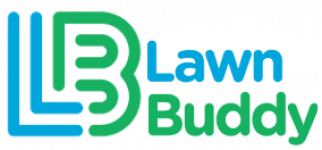

Leave a Reply