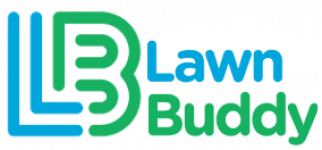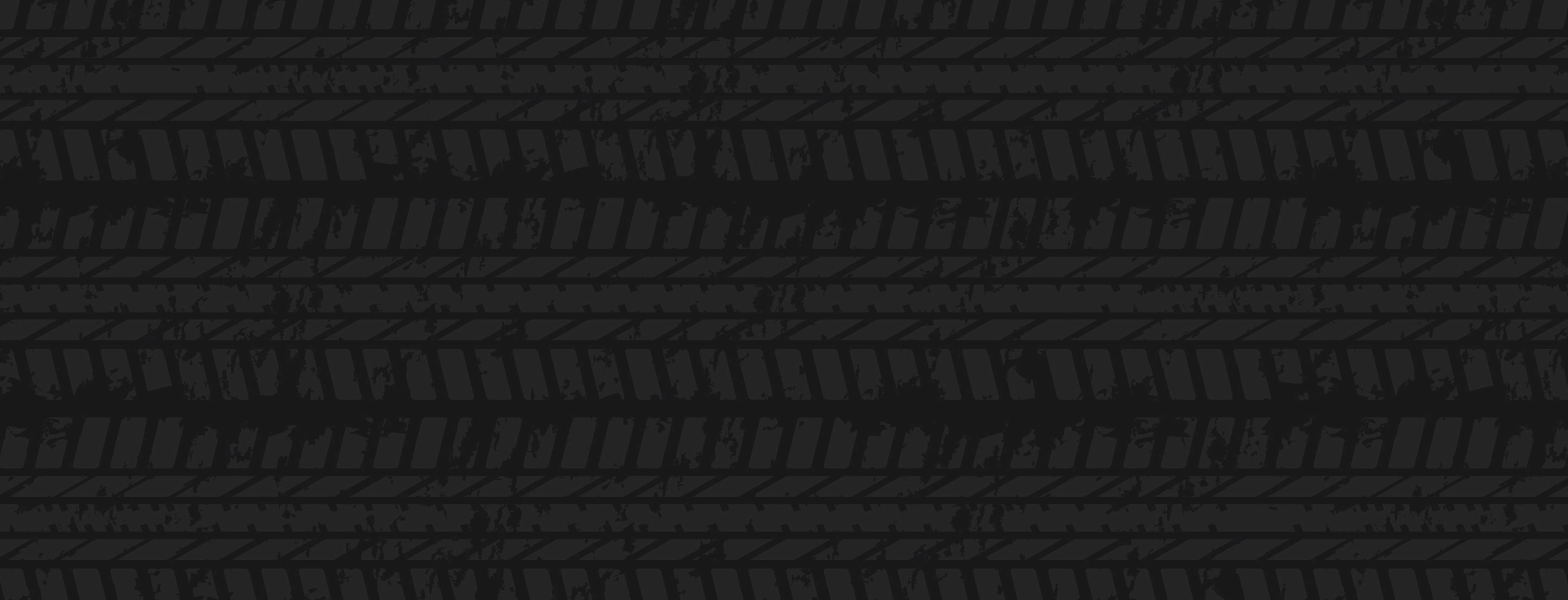WEB INSTRUCTIONS
- Log in to your Lawn Buddy account on the web, and click “Customers” located at the left of your dashboard. Then select “List View.”
- Click the + icon located next to “Customers” at the top of the screen to add a new customer.
- After clicking the + icon, you should be directed to the “Create a New Customer” Page. Here you can enter details such as:
- Customer type: Individual or Business
- Personal Details: Name, Email, Phone, Address
- Invoicing Preferences: Job-to-Job, 1st of the Month, 15th of the Month, or Never (For manual invoicing)
- Here, you can invite customers to the Lawn Buddy Customer App: “Invite to Mobile App”
- With the Homeowner App, your customers can request your services at any time!
- When you’ve filled out the required information, click save – and you’re done!
Once submitted, you will be directed to the “Customer Detail” page, where you can view the entirety of your customer’s profile. This includes personal details, total properties, open jobs, invoices, estimates, unread messages, customer notes, and more.
APP INSTRUCTIONS
- Log in to the Lawn Buddy app and click “Customers” located at the bottom of the screen.
- Click the + icon located at the top right of the “Customers” screen.
- After clicking the + icon, you should be directed to the “New Customer” screen. Here you can enter details such as:
- Customer type: Individual or Business
- Personal Details: Name, Email, Phone, Address
- Invoicing Preferences: Job-to-Job, 1st of the Month, 15th of the Month, or Never (For manual invoicing)
- Here, you can invite customers to the Lawn Buddy Customer App: “Invite to Mobile App”
- With the Homeowner App, your customers can request your services at any time!
- When you’ve filled out the required information, click save – and you’re done!
Once submitted, you will be directed to the “Customer Profile” page, where you can view the entirety of your customer’s profile. Similar to the web portal, your app’s “Customer Profile” page includes personal details, total properties, open jobs, invoices, estimates, unread messages, customer notes, and more.