Lawn care providers that use bid management software not only bring order to chaos but also invite the opportunity to get ahead of the competition and come out as the victor on a bid day.
Being able to store and access all of your bid data and documentation in one place makes it easy to stay on top of your bids and keep everything organized. This includes having the ability to create notes for each bid, track responses, keep track of communications – and ensure everything stays up to date with the information they need – when they need it.
Here is how you can create bids/estimates and streamline your bid process with Lawn Buddy:
WEB INSTRUCTIONS
- Log in to your Lawn Buddy account on the web, and click “Estimates” located at the left of your dashboard.
- This will take you to the Estimates page, where you can view all estimates, and their progress.
- To create a new estimate, click the + icon located next to “Estimates” at the top of the screen.
- You will see a pop-up, prompting you to create a new customer, or select an existing customer.
- If you haven’t yet, visit our blog: “How to add a new customer” to create a new customer here.
- For this example, choose “Select an existing Customer” to get started.
- After choosing your customer, and the address you would like to include on the estimate, create “Create Estimate”
- This will take you to the Estimates page, where you have a full range of options to create your estimate.
- Here, you can add details such as:
- Estimate Name
- Materials Used (Qty, Unit Price, Tax, etc)
- Date of Service
- Location of Service
- Internal Notes
- Customer Notes
- Payment Options:
- Pass service fee to customer
- Allow Prepay
- Photos
- Within the estimate, you can even use our Project Estimation tool to accurately estimate project size for different types of projects, from fencing, mulching, sodding, and more!
- For more detail, visit our blog on “Project Estimation”
- When you’ve filled out the required information, you have the option “save” or “send” your estimate.
Now you’ve completed all of the necessary steps to create an estimate! From the “Estimate” page, you can track estimated progress from accepted, to pending, to declined.
APP INSTRUCTIONS:
- Log in to the Lawn Buddy app. Select “Estimates” at the bottom of the main page.
- This will take you to the Estimates page, where you can view all estimates, and their progress.
- To create a new estimate, click the + icon located next to “Estimates” at the top of the screen.
- You will then be prompted to select the customer for which you’d like to create an estimate.
- If you haven’t yet, visit our blog: “How to add a new customer” to create a new customer here.
- After choosing your customer, you will be taken to the Estimates page, where you have a full range of options to create your estimate.
- Here, you can add details such as:
- Estimate Name
- Materials Used (Qty, Unit Price, Tax, etc)
- Date of Service
- Location of Service
- Internal Notes
- Customer Notes
- Payment Options:
- Pass service fee to customer
- Allow Prepay
- Photos
- When you’ve filled out the required information, you have the option to “preview,” “save,” or “send” the estimate.
Now you’ve completed all of the necessary steps to create an estimate! From the “Estimate” page, you can track Estimate progress from accepted or declined to pending.
Optimize your bid process and open up more opportunities for your business. Create and send out your first estimate today.
Don’t have access to Estimates? Upgrade to Pro today.
If you would like a personalized walkthrough, give us a call at (316) 247-2184, or schedule an appointment.
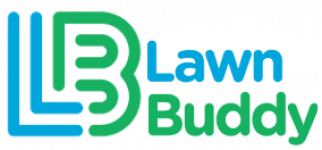
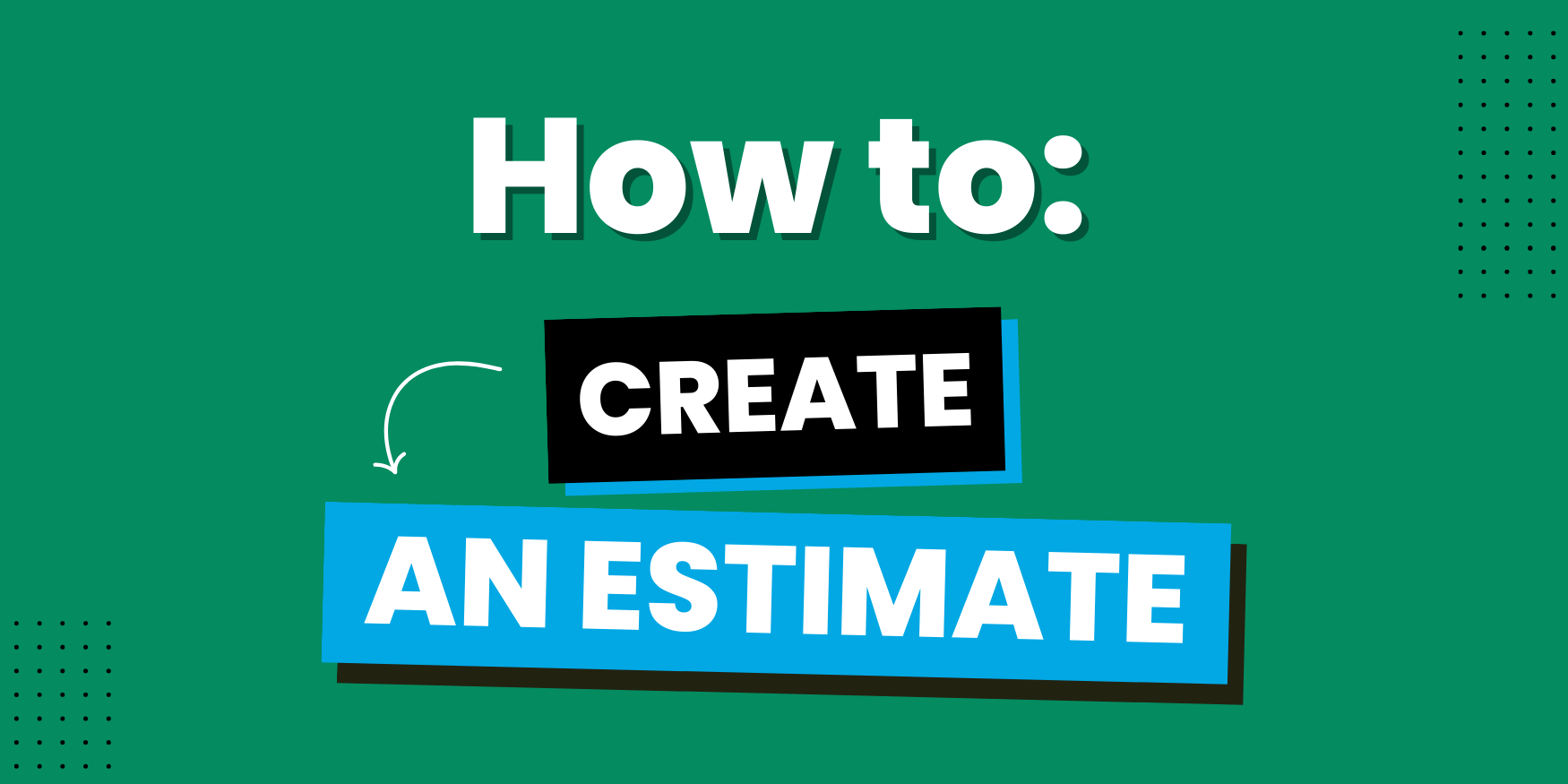

Leave a Reply